Registering as a Vendor
While you can view public opportunities in FedConnect without registering as a vendor, you must register as a vendor in order to use FedConnect to its fullest potential.

Important
Before you can register as a vendor in FedConnect, you must first be registered as a vendor with the System for Award Management (SAM). This is where you your entity's Unique Entity Identifier (UEI) is assigned. This is a required piece of data that goes in the FedConnect UEI SAM field. It is also where your entity's Electronic Funds Transfer (EFT) indicator.
Registering as a vendor in FedConnect enables you to view opportunities and awards that have been directed to your vendor, and to take full advantage of FedConnect's message center capabilities.
Once you register as a vendor, you should receive an email from FedConnect containing your initial user ID and password, which enable you to sign in to FedConnect. If you do not receive this email after registering, you can check on your registration status.

Note
Once you have received your initial user ID and password, you have 72 hours to sign in and change your password, or it will expire. If it expires you must request a new one. To do so, click the Forgot Your Password link.
To register as a vendor in FedConnect:
- Open a web browser and navigate to FedConnect. The FedConnect Home page displays.
- Click Register for Free Account. The Registration Request page displays.
The following picture illustrates how the Registration Request page might look. Your results might vary.
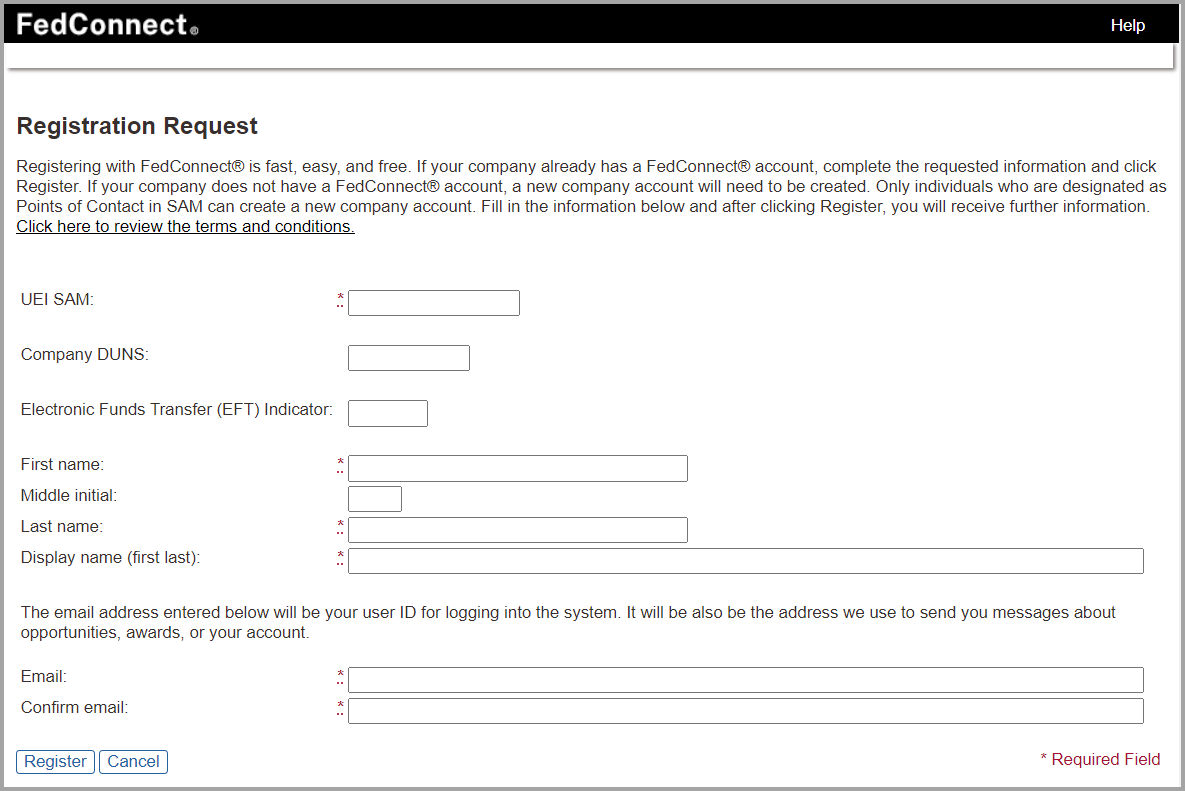
- On the Registration Request page:
- In the UEI SAM field, type your company's Unique Entity Identifier (UEI) from the System for Award Management (SAM).
- In the Company DUNS field, type your company's Dun & Bradstreet Data Universal Numbering System number. The DUNS was deprecated for use by the federal government as of April 4, 2022 in favor of the new non-proprietary UEI SAM value.
- In the Electronic Funds Transfer (EFT) Indicator field, type the EFT suffix assigned to you by SAM. The EFT was formerly known as the +4 in "DUNS+4."
- In the First name field, type your first name.
- In the Middle initial field, type your middle initial.
- In the Last name field, type your last name.
- In the Display name (first, last) field, type your name as you want it to display in FedConnect and all FedConnect-related correspondence, beginning with your first name and ending with your last name. If you type your name in the First name and Last name fields, your default display name automatically displays in this field, but you can change it if you want to.
- In the Display name (last, first) field, type your name as you want it to display in FedConnect and all FedConnect-related correspondence, beginning with your last name and ending with your first name. If you type your name in the First name and Last name fields, your default display name automatically displays in this field, but you can change it if you want to.
- In the Email field, type your email address that you want to use for all FedConnect-related correspondence. *
- In the Confirm email field, retype your email address that you want to use for all FedConnect-related correspondence. *
- Click Register to submit your registration request to FedConnect. FedConnect sends you two separate email messages. The first is an email message to welcome you. The second is an email with your temporary password. You must click the link in the Welcome email message. When you do so, the sign in page displays.
- Use your temporary password to sign in to FedConnect.
- Change your password when prompted.
- Make the selections that best apply to you and click either Continue or Cancel. If you select Subscriber Agrees and click Continue, and if your company is already registered with SAM, then you will be signed in and prompted to change your password.
* The system permits email domain extensions longer than three characters. It also permits apostrophes in an email address, provided the apostrophe is placed BEFORE the @ symbol.

